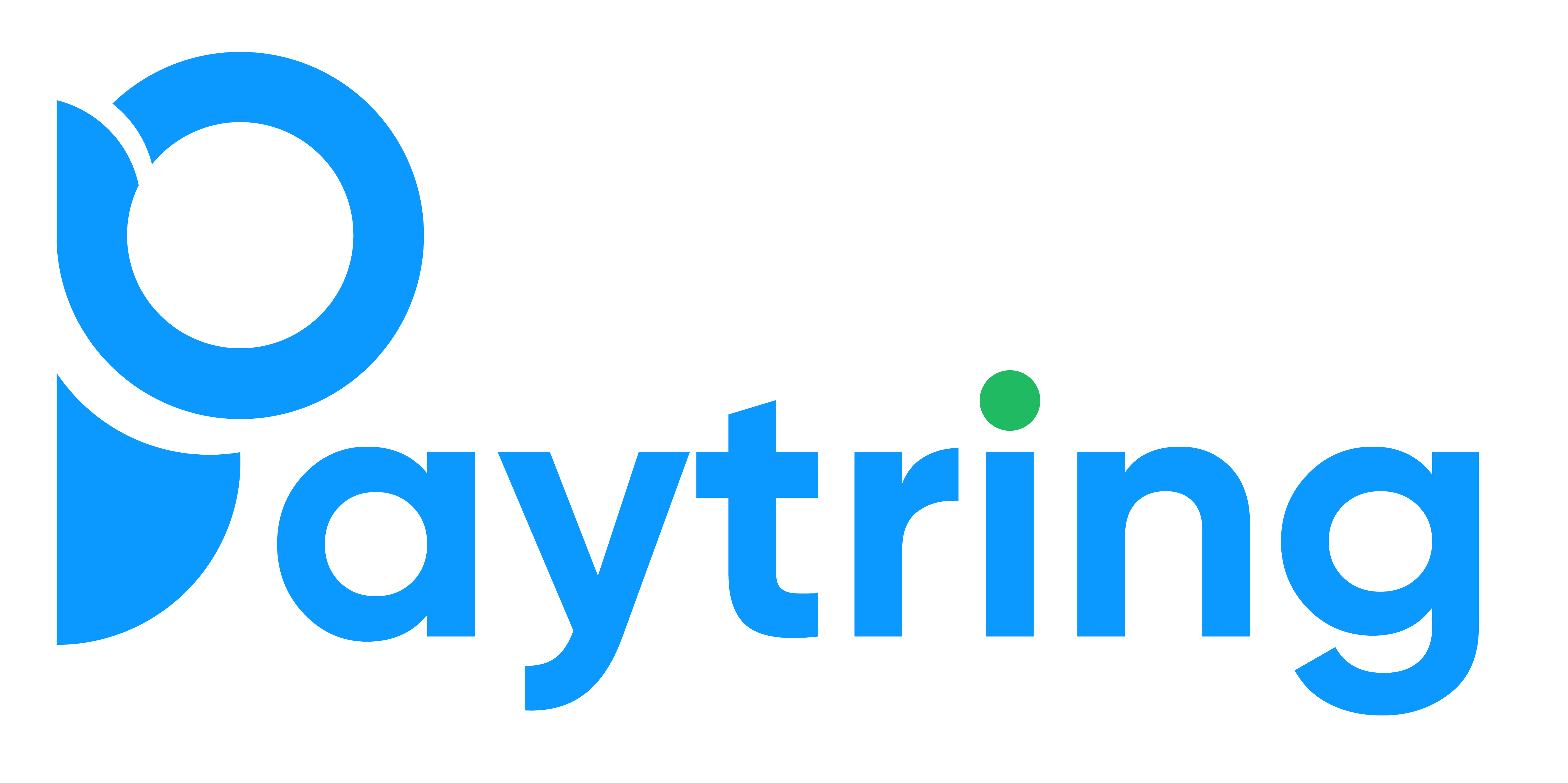Skip to main contentHow to install WooCommerce plugin on your shop?
Step 1: Upload the Plugin
-
Log in to the WordPress admin panel.
-
Navigate to Plugins > Add New from the sidebar.

-
Click the Upload Plugin button in the top-left corner.

-
Upload the plugin
.zip file.
Step 2: Activate the Plugin
Once the plugin is successfully uploaded, click the Activate Plugin button
 Alternatively, navigate to Plugins > Installed Plugins, locate the newly added Plugin, and click Activate.
Alternatively, navigate to Plugins > Installed Plugins, locate the newly added Plugin, and click Activate.
-
Navigate to WooCommerce > Settings from the sidebar.

-
Click on the Payments tab.
-
Locate newly added plugin in the list of payment methods and click on the Manage button next to it.

Step 3: Update Configuration Settings
- Update the configurations as per your requirements.
- Click the Save button to apply changes.
That’s it! This is how you can successfully install the payment plugin on your WordPress shop. 🎉 

 Alternatively, navigate to Plugins > Installed Plugins, locate the newly added Plugin, and click Activate.
Alternatively, navigate to Plugins > Installed Plugins, locate the newly added Plugin, and click Activate.